Many of the programs in the system uses lots of memory during operations. The processing speed of a system depends on RAM. So to solve this problem use your pendrive or USB as a RAM.
Using pendrive as a RAM increases the system performance. It is not a difficult process you can easily do this with the help of the following simple steps.
First insert your pendrive (minimum 2GB recommended).
Format your pendrive.
Steps for Windows XP
- Right click on “My Computer” and go to “properties”.
- Now click on ‘Advance tab’.
- Click on the ‘settings’ of performance.
- Now the performance options appear. Go to ‘Advance tab’.
- Click on ‘change’ option of virtual memory.
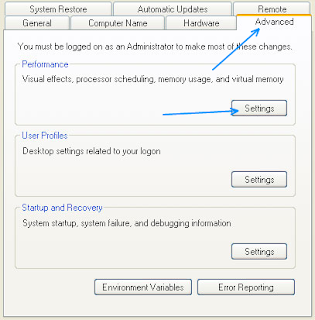
- Select your pen drive.
- Click on ‘custom size’ which is a radio button. It displays the initial and maximum size of the pen drive.
- Click on ‘set’ button.
- Click ‘OK’ to complete the setup.
Finally you had to restart your PC.
- Plug in your Pen drive.
- Format it.
- Right click on the pen drive icon.
- Select ‘properties’.
- Select ‘Ready boost’.
- Click “use this device”.
- Now select the maximum space that RAM can give to the computer.
-
MOREThere is a software called Eboostr which uses the hidden RAM in your computer. You can configure more than 4 pen drives with this software.
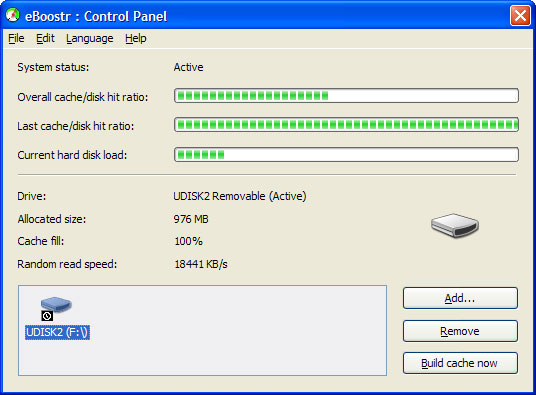
.jpg)









.jpg)


0 comments:
Post a Comment